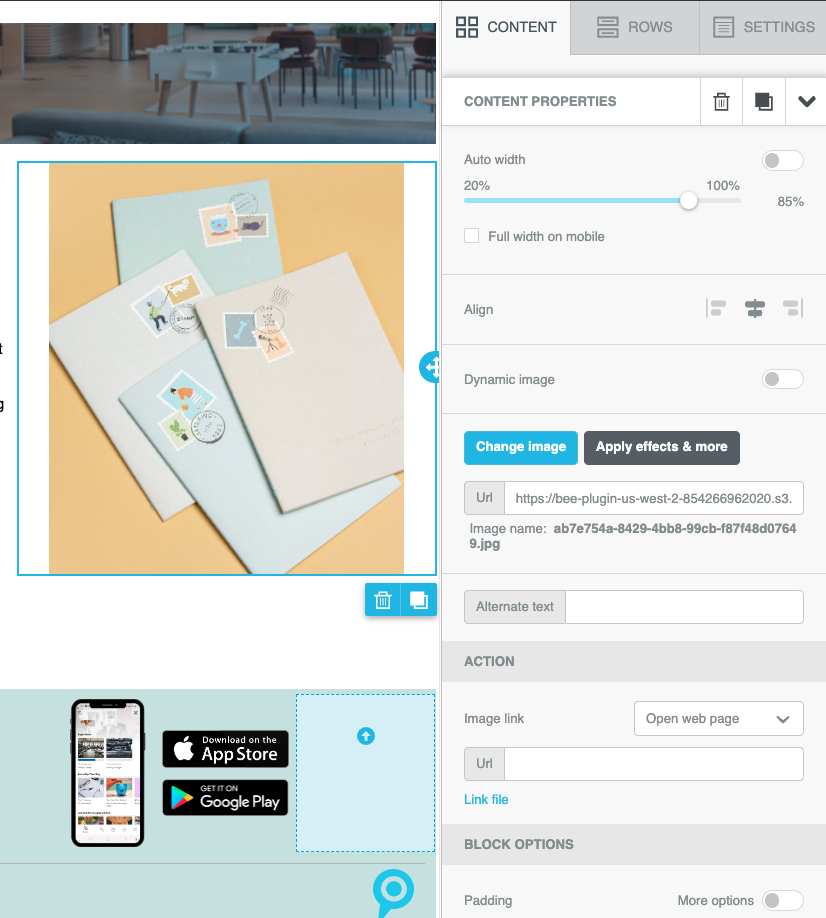Create customizable emails straight from the dashboard!
This is one more communication tool to help you create the best tenant experience possible.
Setup:
- Navigate to the announcements page and choose “new announcement.”
- Select “Send as Email (Email Builder)”

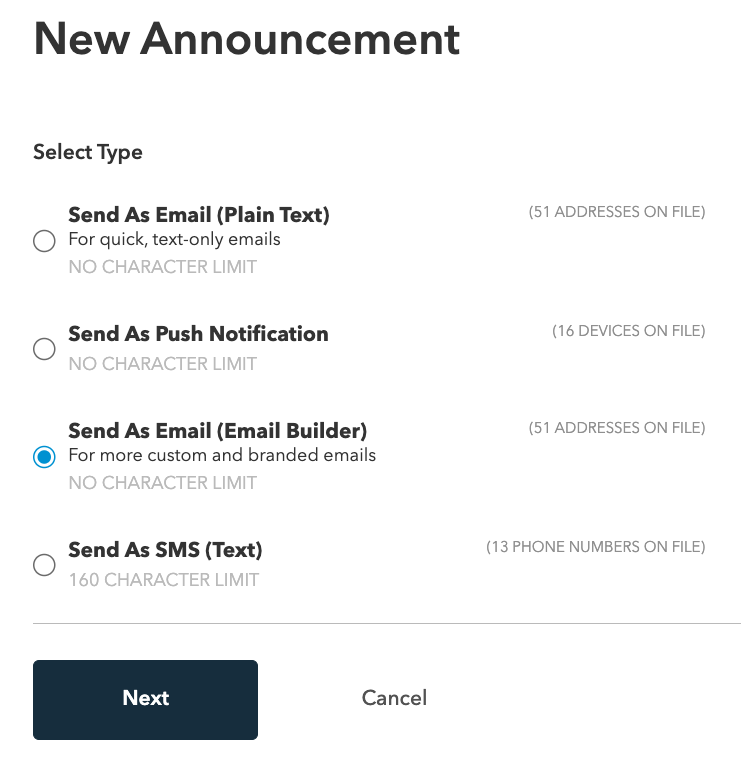
We have pre-loaded a template into your dashboard as a starting off point and a way to explore and customize.
- Choose “Welcome to Beautiful Emails” from the template drop down.
- Use the tips below to edit the template to make it fit your needs.
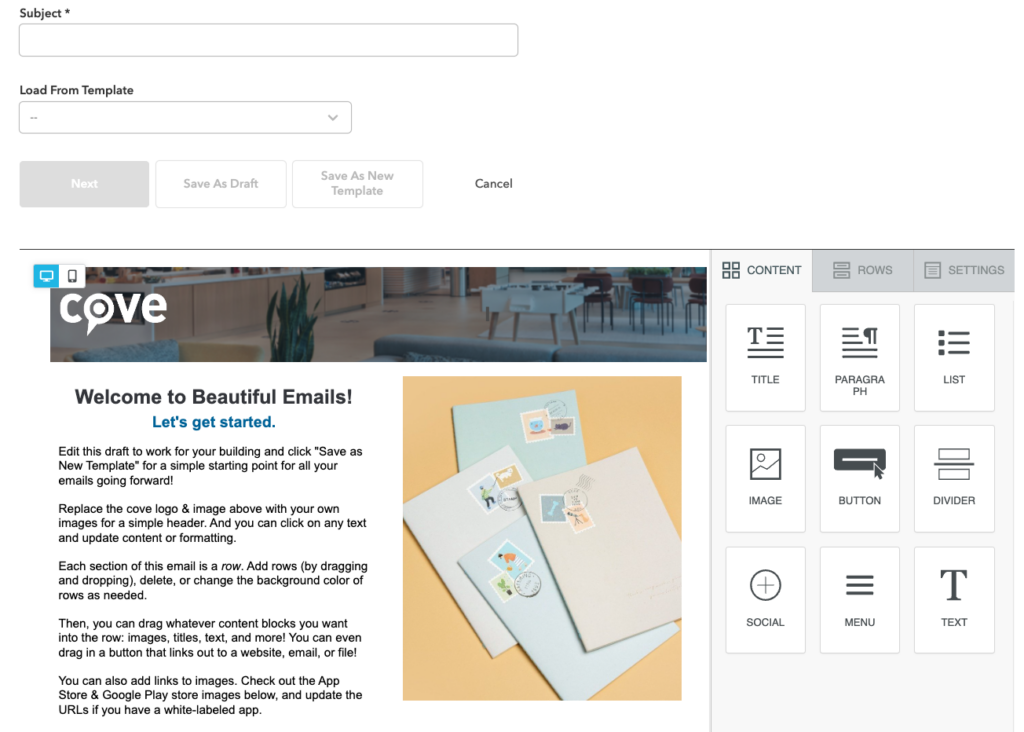
Layout Notes:
- There are three main sections in the editor side panel on the right: content, rows, and settings.
- Emails are built in blocks.
- Drag and drop content from the editor side panel into each block.
Editor Side Panel:
Drag and drop these into the email blocks to create new types of content.
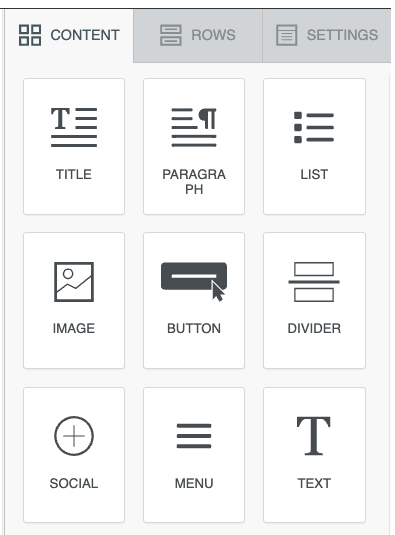
Editing Text Blocks:
- Click on the text section you would like to edit and the editing menu will appear.
- From here you can change the text, font, and colors, and add links.
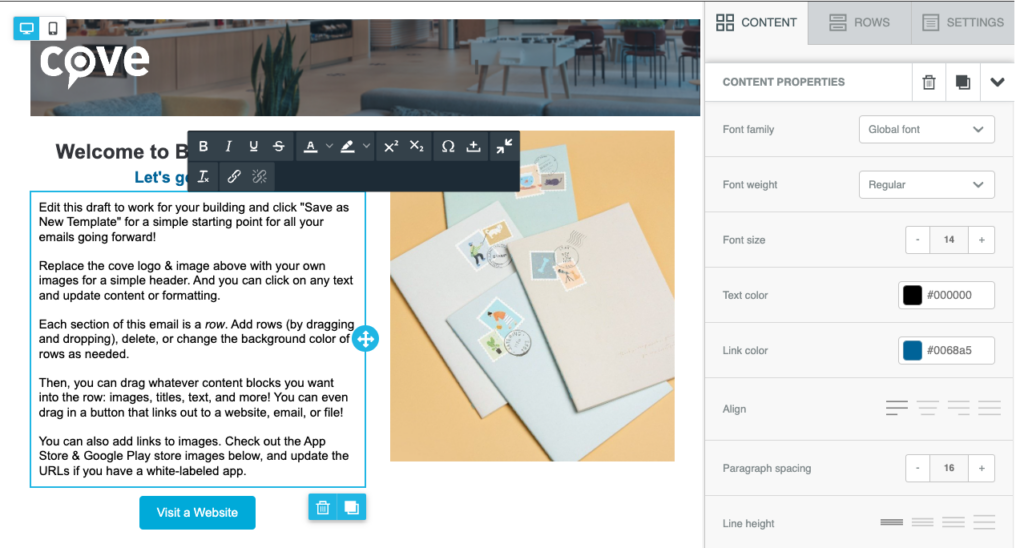
Editing Image Blocks:
- Click on the image you would like to edit and the editing menu will appear.
- From here you can change the image, alignment, size, and external links from each image